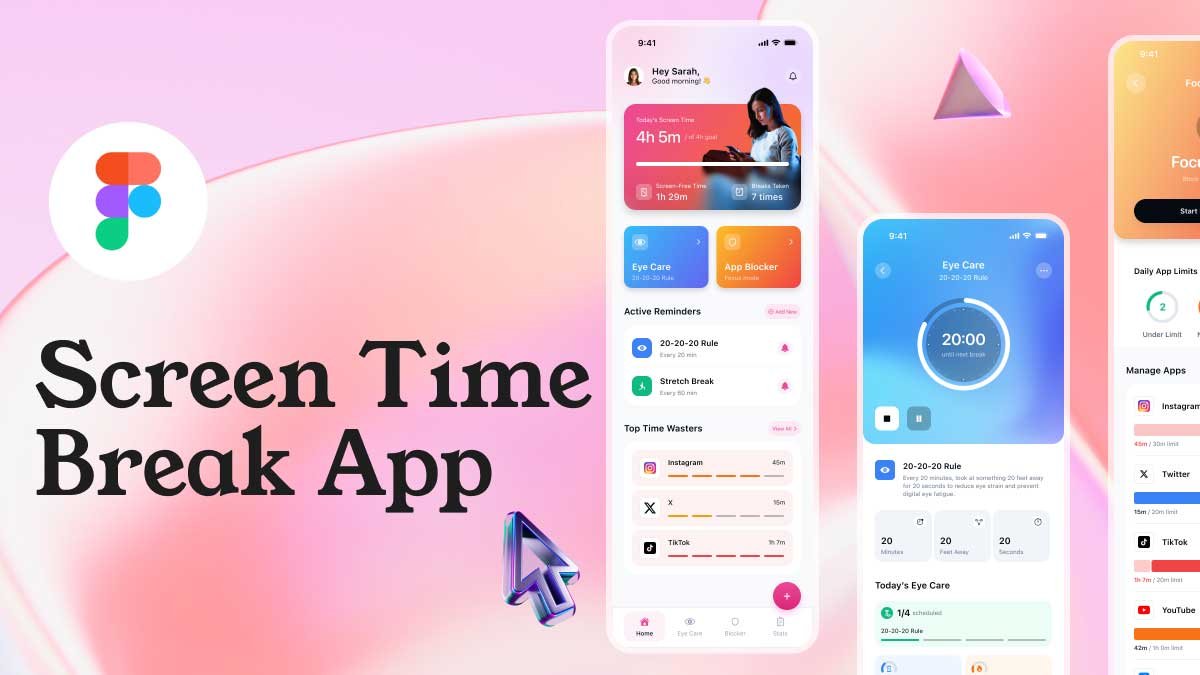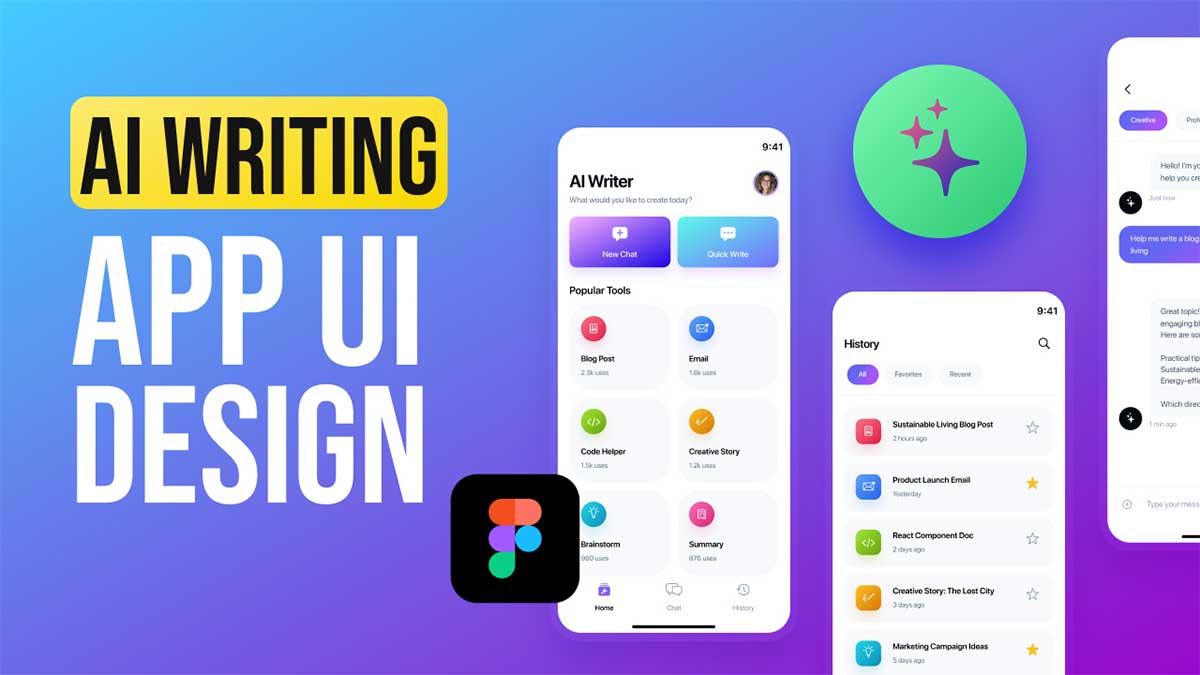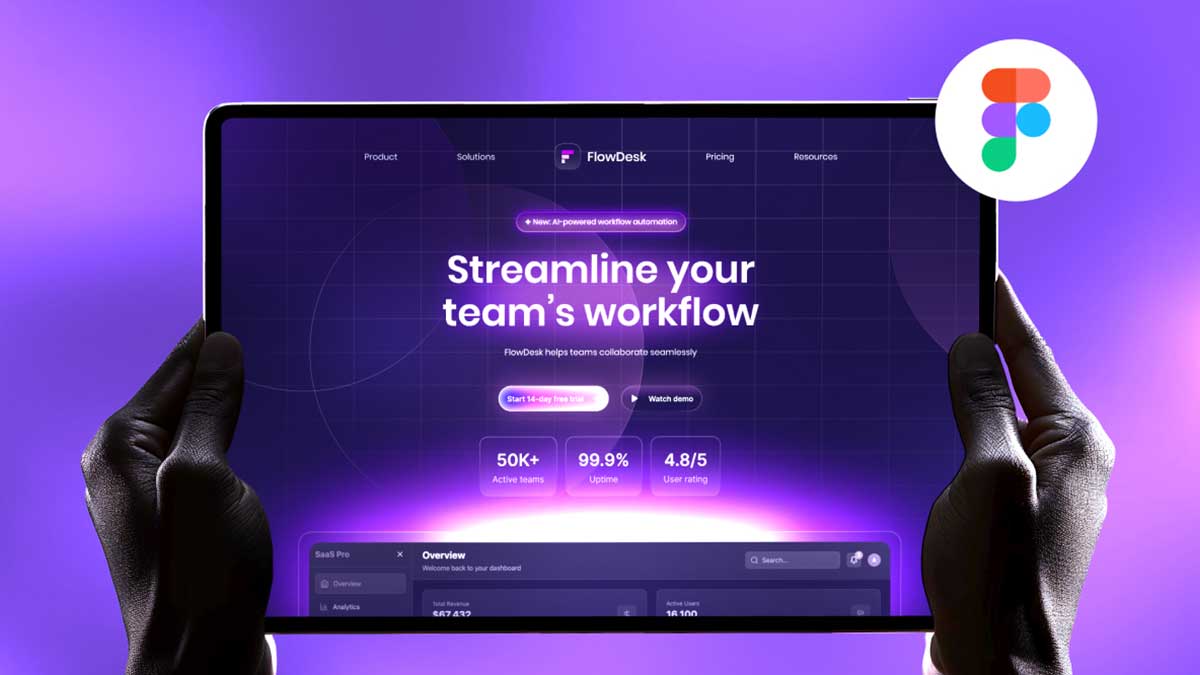Designing a Weather App UI Design requires careful attention to user experience, aesthetics, and functionality. A well-crafted interface ensures that users can access weather updates seamlessly. In this guide, we will explore various aspects of Weather App UI Design and best practices to make your app visually appealing and user-friendly.
Key Features of a Weather App UI Design
- Modern and Minimalist UI – Clean layouts, intuitive navigation, and responsive design enhance usability.
- Animated Weather Icons – Dynamic icons add an interactive touch, making the app more engaging.
- Dark Mode & Light Mode – Providing different themes improves accessibility and user comfort.
- Real-time Weather Updates – Displaying accurate temperature, humidity, and forecasts enhances reliability.
- User-friendly Navigation – Simple, easy-to-use navigation ensures a smooth experience.
Breakdown of Screens in the Weather App UI Design
1. Home Screen – Overview of Multiple Cities
The home screen serves as the main dashboard, allowing users to view weather updates for multiple locations at a glance. It includes:
- City Weather Cards: Each card represents a city and displays real-time weather data.
- Temperature Details: Shows the current temperature along with high and low temperatures for the day.
- Weather Condition Icons: Dynamic animations such as rain drops, thunder effects, and sunny glows provide visual context.
- Search Functionality: A search bar enables users to quickly find the weather of a specific city or airport.
- Seamless Scroll Navigation: Users can swipe vertically to view more cities.
2. Detailed Weather Screen – Interactive Weather Experience
This screen provides users with an in-depth look at the current weather conditions. It enhances engagement through:
- Dynamic Background Effects: The background changes based on real-time weather conditions, such as rain, thunderstorms, or a clear sky.
- Large Temperature Display: The center of the screen highlights the current temperature with bold typography.
- Precipitation and Wind Data: Users can view additional weather metrics, including humidity, wind speed, and atmospheric pressure.
- Hourly Forecast: A horizontally scrollable section shows how the weather will change throughout the day.
- Week vs. Day Toggle: A switch allows users to choose between a daily or weekly forecast view.
- Call-to-Action Button: Positioned at the bottom, this button lets users add locations or set weather alerts.
3. Temperature Graph Screen – Data Visualization of Weather Trends
For users who prefer a detailed analytical approach, this screen presents weather trends using graphs and charts. Features include:
- Interactive Temperature Graph: Displays a smooth temperature curve that visualizes fluctuations throughout the day.
- High & Low Temperature Markers: Indicators highlight the highest and lowest temperatures of the day.
- Date Selection Bar: Users can select different days to view historical or upcoming weather data.
- Weather Condition Icons: Small icons above the graph represent conditions such as rain, sunny, or cloudy.
- Celsius & Fahrenheit Toggle: Users can switch between Celsius and Fahrenheit for temperature readings.
How to Design a Weather App UI in Figma
Using Figma for Weather App UI Design is a great choice due to its collaborative and efficient features. Steps include:
- Creating wireframes to define structure.
- Adding color schemes and typography for a visually appealing design.
- Incorporating interactive elements like animated weather icons.
- Prototyping transitions for smooth interactions.
Best Practices for UI/UX Design
- Prioritize Readability: Use legible fonts and contrasting colors.
- Optimize for Different Screen Sizes: Ensure a responsive design for mobile and tablets.
- Use Engaging Visuals: Include images and animations to enhance the experience.
- Minimalistic Layout: Avoid clutter by focusing on essential weather details.
To learn more about Figma UI/UX design Check out my YouTube channel (@uixDesignAcademy) for simple and easy beginner tutorials! and If you want to learn 100 days daily ui challenge here