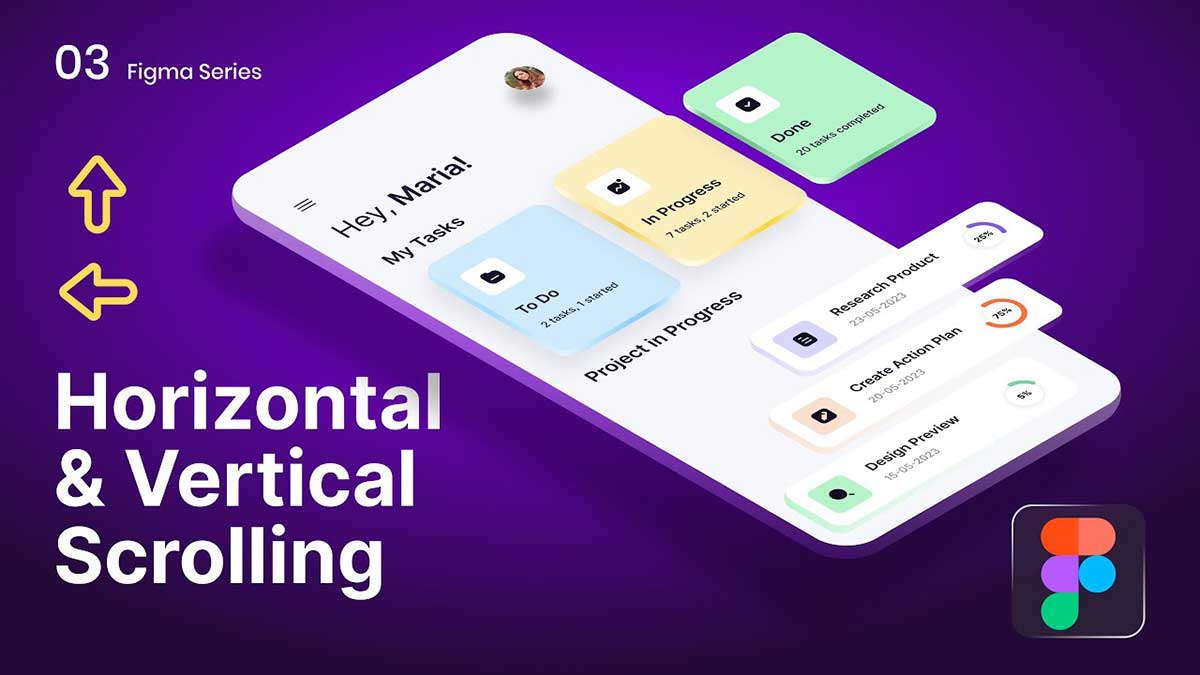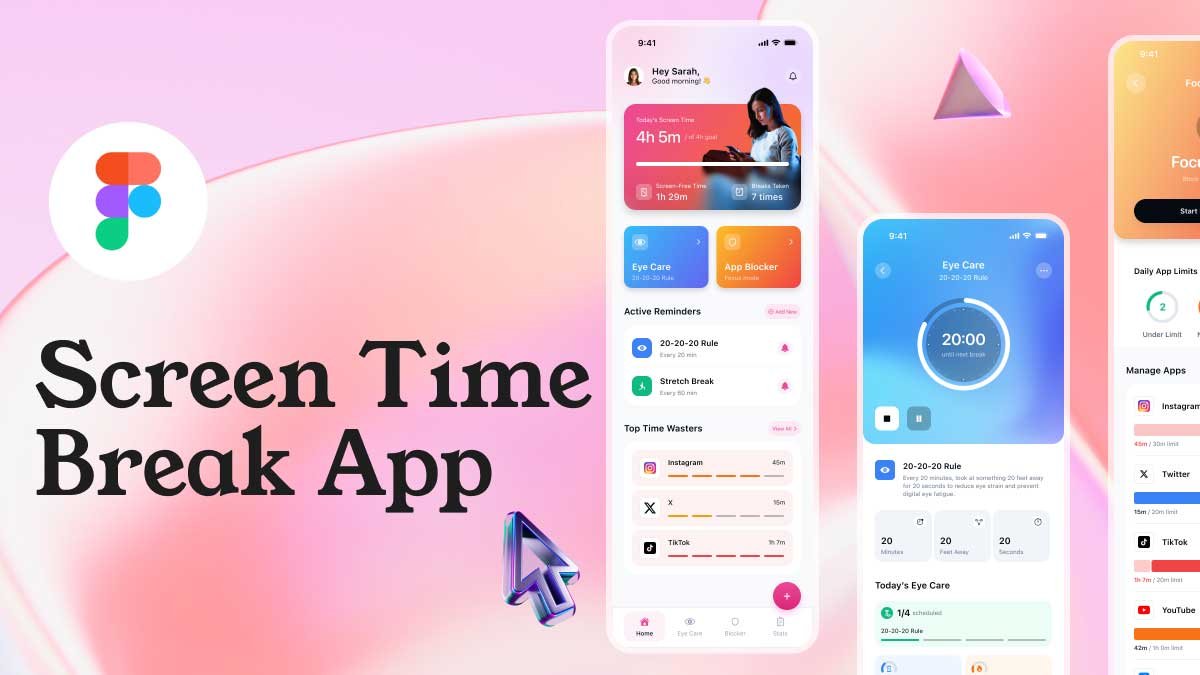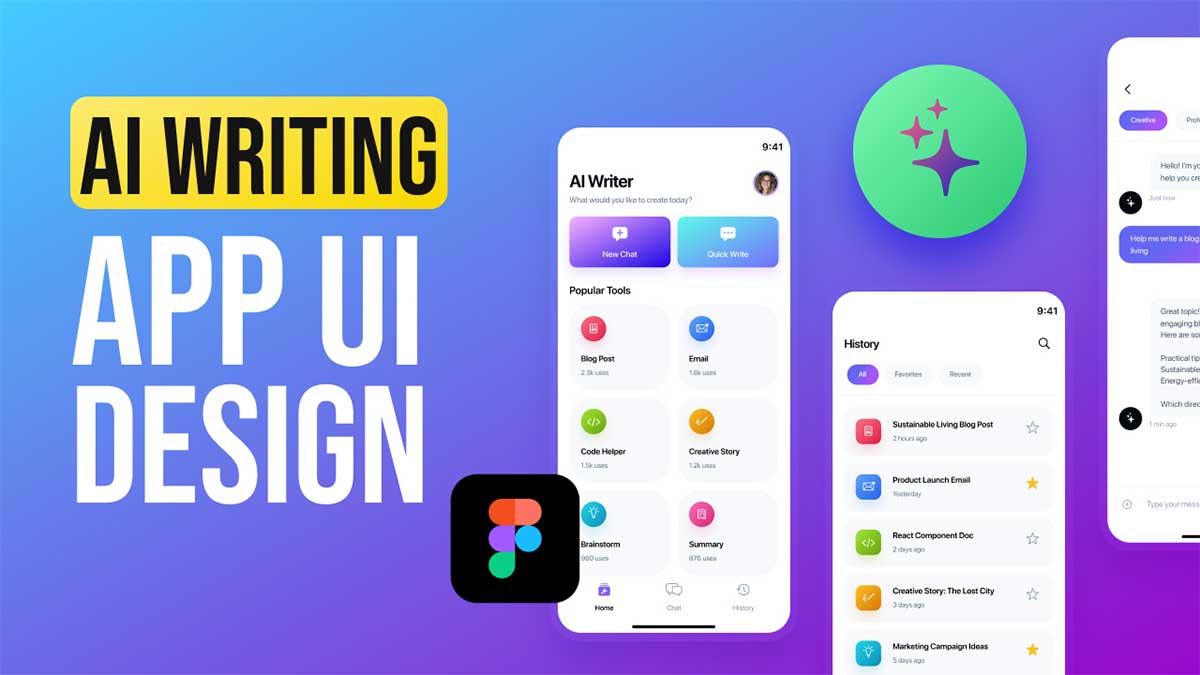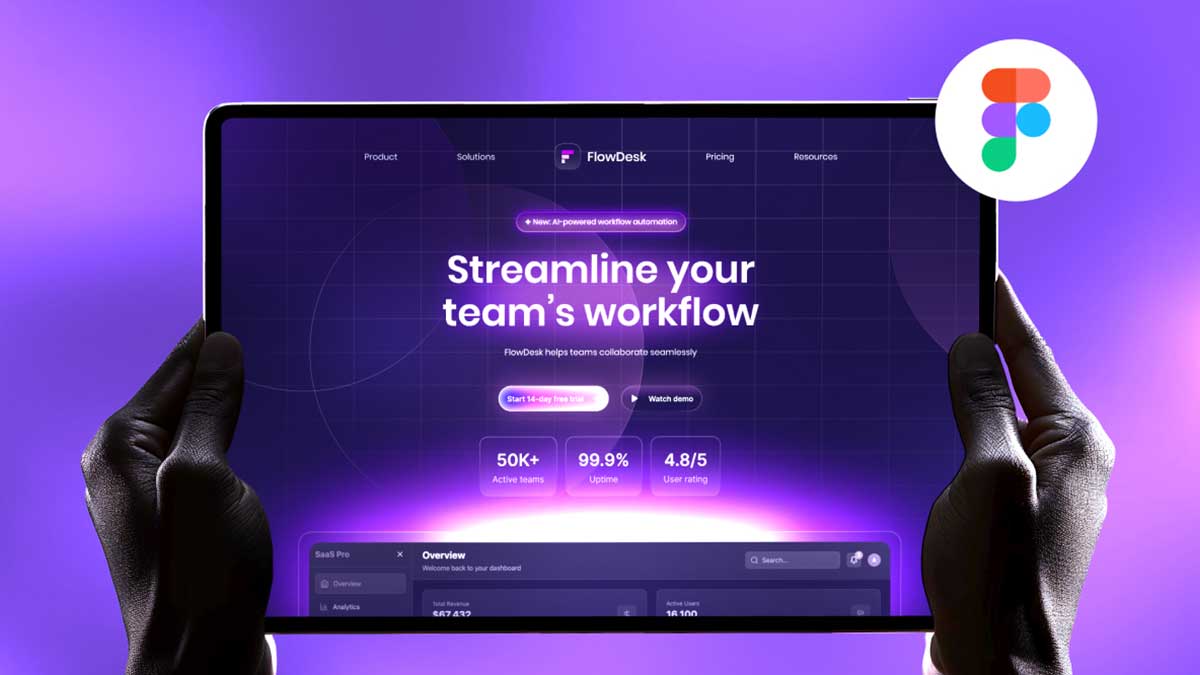Scrolling interactions are an essential part of UI/UX design, allowing users to navigate content smoothly. In this Figma scrolling tutorial, we will learn how to create horizontal and vertical scrolling in Figma and how to prototype scrolling effects for interactive designs.
Understanding Horizontal and Vertical Scrolling in Figma
Figma provides powerful tools to simulate scrolling interactions within prototypes. By implementing horizontal scrolling in Figma for carousels and galleries and vertical scrolling in Figma for long content pages, you can enhance user experience.
Setting Up Horizontal and Vertical Scrolling in Figma
Follow these steps to create a Figma scrolling prototype:
1. Creating the Frame for Scrolling
- Open Figma and create a new frame.
- Adjust the frame size to be smaller than the actual content to enable scrolling.
2. Enabling Vertical Scrolling in Figma
- Select the frame and navigate to the Prototype tab.
- Under Overflow Behavior, choose Vertical Scrolling.
- Ensure that the content extends beyond the frame’s boundary.
3. Adding Horizontal Scrolling in Figma
- Select the frame that contains horizontally scrollable elements.
- Go to the Prototype tab and set Overflow Behavior to Horizontal Scrolling.
- Adjust the frame width to fit within the desired viewport.
Prototyping Scrolling in Figma
Once you’ve set up horizontal and vertical scrolling, it’s time to prototype.
4. Connecting Frames for Interactive Prototypes
- Use Figma’s Prototype Mode to link different frames for seamless navigation.
- Test your scrolling effects by previewing the prototype.
Best Practices for Smooth Scrolling in Figma
- Keep content well-organized to enhance usability.
- Use masking techniques for a professional look.
- Test scrolling behavior on different screen sizes.
Mastering horizontal and vertical scrolling in Figma allows you to create engaging and interactive UI/UX designs. This Figma scrolling tutorial covered everything you need to know about Figma prototype scrolling for web and mobile interfaces. Start designing today and take your prototypes to the next level!
By following these steps, you can enhance your Figma scrolling interactions, making your designs more dynamic and user-friendly. 🚀
To learn Figma, UI/UX design, web design, mobile app ui design, responsive design, no-code development, and AI-powered tools, and to download premium quality UI kits, Check out my YouTube channel (@uixDesignAcademy) for simple and easy beginner tutorials, also check our daily ui challenge.