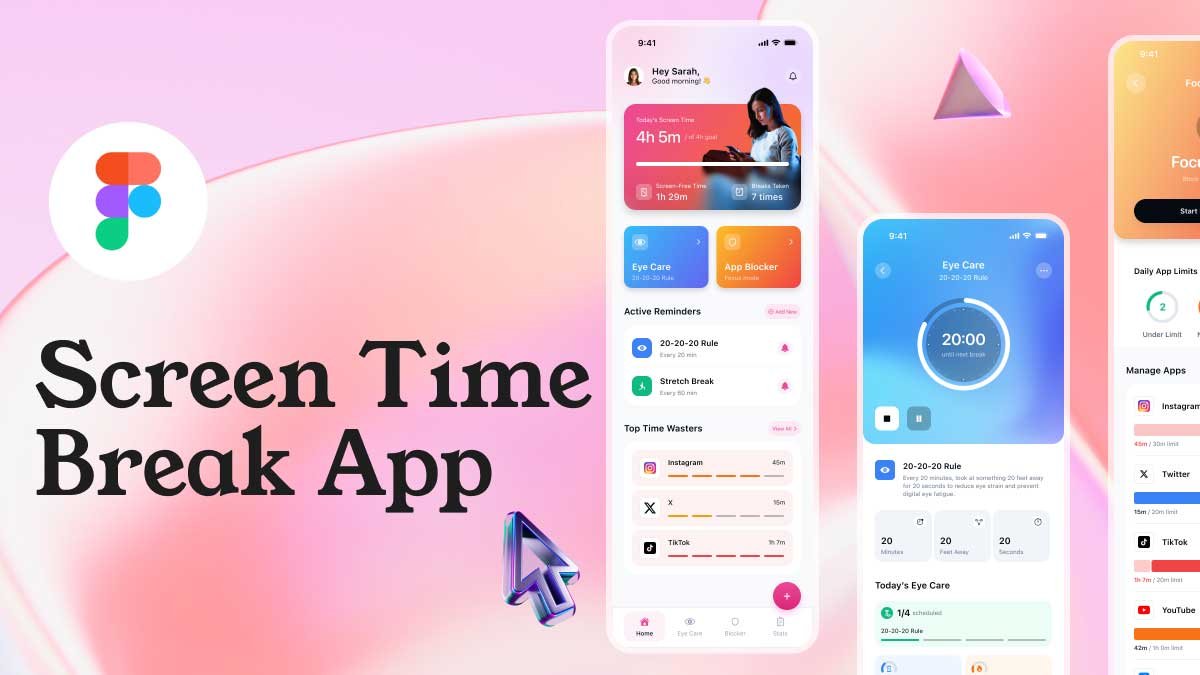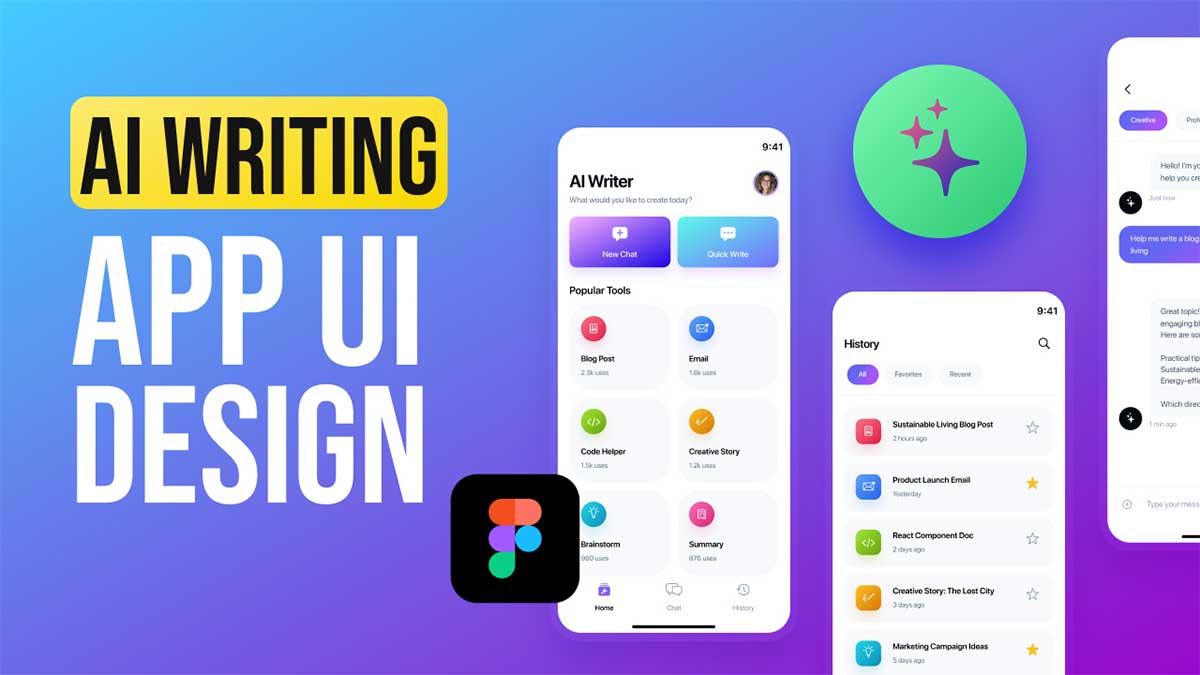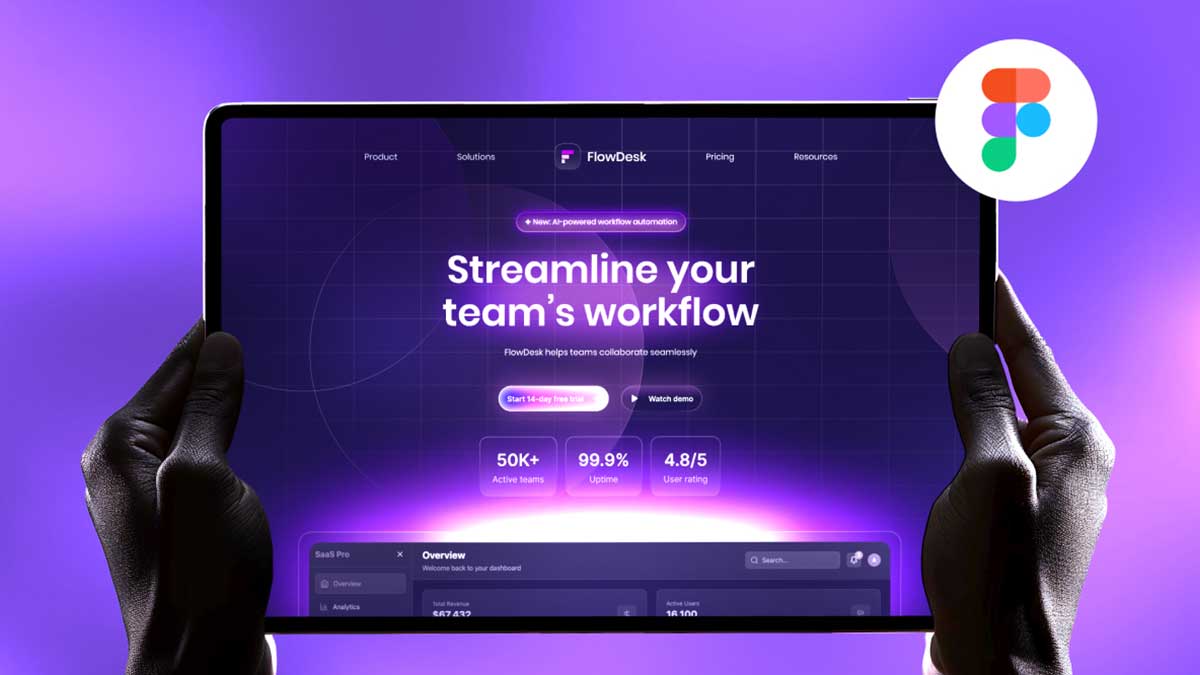Are you looking to design a stunning Figma food app UI design for a food ordering app UI? In this step-by-step Figma UI design tutorial, we will walk you through creating an engaging food mobile app design with a modern, user-friendly interface.
To learn Figma, UI/UX design, web design, mobile app ui design, responsive design, no-code development, and AI-powered tools, and to download premium quality UI kits, Check out my YouTube channel (@uixDesignAcademy) for simple and easy beginner tutorials!
Why Food App UI/UX Design Matters
The food delivery industry is booming, and a well-designed startup landing page for food delivery app UI design can make a significant impact on user experience and conversions. A clean and intuitive food ordering app UI ensures seamless navigation and enhances customer satisfaction.
In this tutorial, we will design three essential screens in Figma food app UI design:
- Get Started Screen
- Home Screen
- Cart Screen
Let’s dive into each screen and explore the food mobile app design process in detail.
1. Get Started Screen: Simple & Engaging UI
The Get Started screen is the first interaction users have with your food ordering app UI. It sets the tone for the entire experience.
Key Features:
- App Logo & Branding: A well-placed logo enhances brand identity.
- Short App Introduction: A brief tagline explaining the app’s purpose.
- Get Started Button: A bold call-to-action button that directs users to the home screen.
Design Tip:
Use red and orange color schemes to evoke appetite and excitement, making the Figma food app UI design visually appealing.
2. Home Screen: A User-Friendly Food Ordering Experience
The home screen plays a crucial role in food delivery app UI design. It should provide easy navigation while showcasing the best food options.
Key UI Elements:
Top Navigation Bar: Includes a menu icon, user profile, settings, and current location.
Search Bar: Allows users to find their favorite meals effortlessly.
Featured Banner: Displays the “Food of the Day” to attract customers.
Food Categories Section: Horizontally scrollable categories with circular icons for an intuitive experience.
Popular Dishes Grid: A visually appealing grid showcasing top-selling dishes with images, prices, and titles.
UX Tips:
- Optimize the food ordering app UI to be fast and responsive.
- Use high-quality food images to attract users.
- Maintain a minimal yet engaging food mobile app design.
3. Cart Screen: Seamless Checkout Process
A well-structured cart screen UI improves the overall food ordering app UI by making checkout smooth and hassle-free.
Key Features:
Sliding Cart Panel: Displays a summary of all selected food items.
Quantity Adjustments: Users can increase or decrease item quantity easily.
Pricing Breakdown: Includes itemized prices, delivery charges, and total amount.
Checkout Button: A bold and eye-catching button for a seamless payment process.
Best Practices:
- Keep the food delivery app UI design minimal and clutter-free.
- Ensure that price updates reflect dynamically.
- Use contrasting colors for the checkout button to boost conversions.
Summary of Figma Food App UI Design
Designing a Figma food app UI design requires a balance between aesthetics and usability. A well-structured layout ensures that users can navigate smoothly and place orders effortlessly.
Key Takeaways:
✔ Keep the food mobile app design clean and visually appealing.
✔ Prioritize easy navigation for a smooth ordering experience.
✔ Use red and orange food app color schemes for better engagement.
✔ Optimize the food delivery app UI design for mobile responsiveness.
Are you ready to create your own Figma food app UI design? Follow this Figma UI design tutorial and develop an engaging food ordering app UI that users love!
If you want to master Figma and design a stunning, high-converting food landing page, this guide is for you!
Let’s create a visually engaging and user-friendly design together!