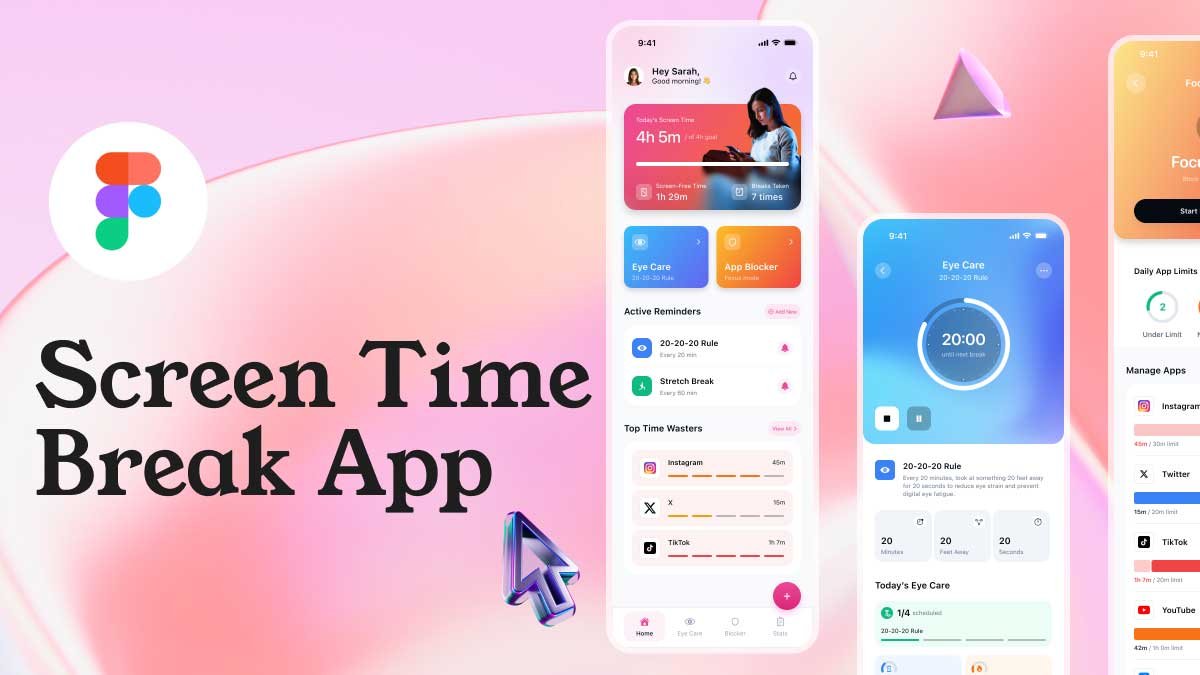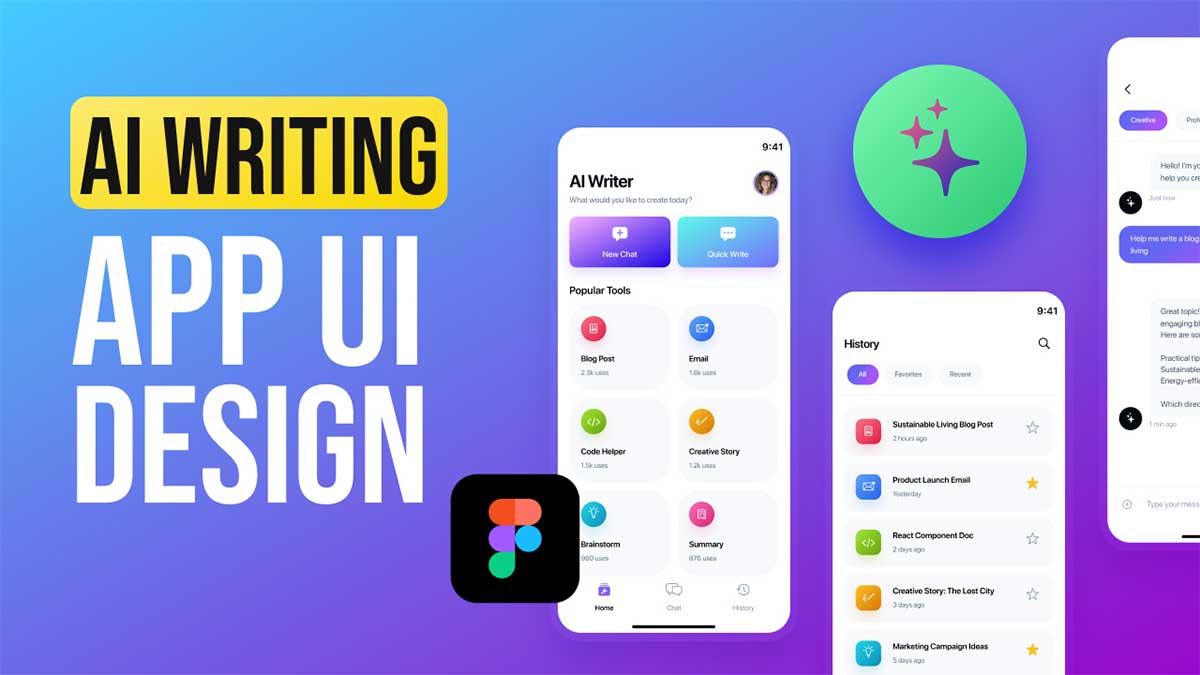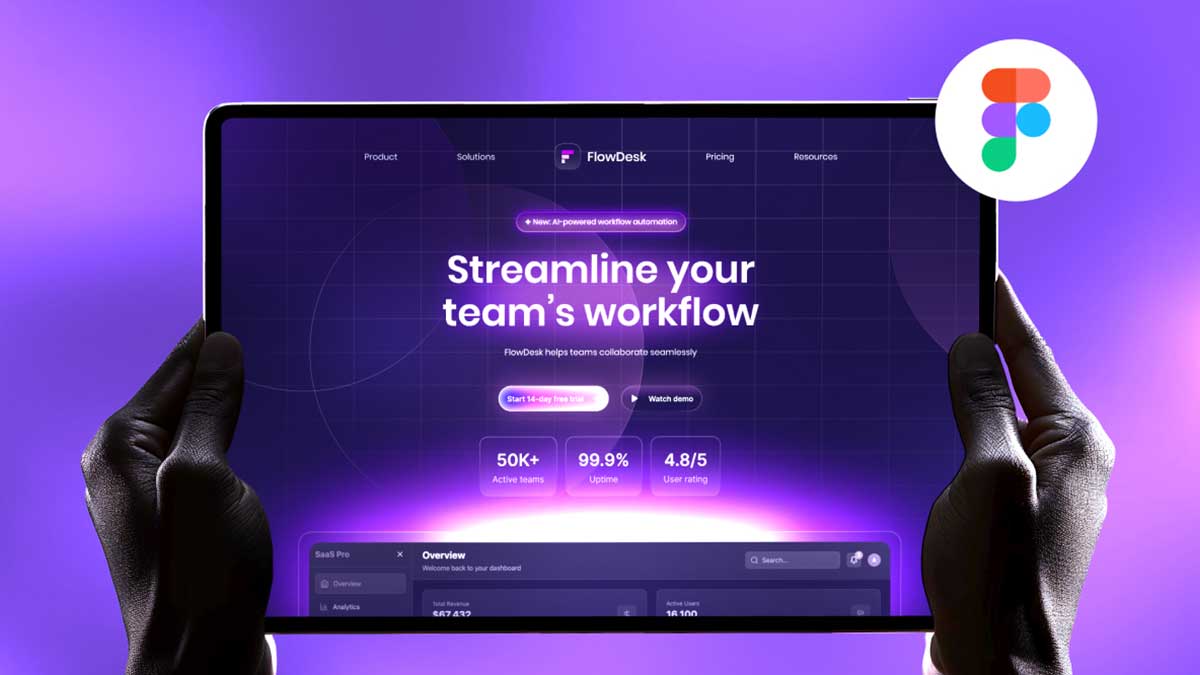Flash Message Design and Animation of 100 Days Daily UI Challenge is an excellent way for beginners to improve their UI/UX design skills. On Day 11, the task is to a flash message design and animation, including both error and success states. Flash messages provide real-time feedback to users, enhancing the overall user experience.
In this tutorial, we’ll walk you through the flash message design & animation process, helping you understand how to create visually appealing and engaging notifications. Whether you are new to UI design or looking to refine your skills, this guide will be beginner-friendly and easy to follow.
What is a Flash Message Design and Animation?
A flash message is a short notification that appears on the screen for a brief moment to provide feedback on an action taken by the user. It is commonly used for:
✅ Success Messages – Indicate a successful operation (e.g., “Your file has been uploaded successfully!”).
❌ Error Messages – Inform users when something goes wrong (e.g., “Oops! Something went wrong. Please try again.”).
Flash messages should be noticeable but not intrusive, ensuring a seamless user experience.
Step-by-Step Guide to Flash Message Design and Animation
1. Planning the Design
Before diving into the design process, consider the key elements of an effective flash message:
- Typography: Clear and legible fonts.
- Color Coding: Green for success, red for error.
- Icons: Success ✅ and Error ❌ indicators for instant recognition.
- Animations: Smooth entrance and exit effects to enhance visibility.
2. Designing Flash Messages in Figma
Let’s start by designing our flash messages using Figma:
- Open Figma and create a new frame.
- Add a rounded rectangle for the message container.
- Use a bold heading for the message title.
- Add a short description for better clarity.
- Include an icon (checkmark for success, cross for error).
- Apply consistent padding and spacing for readability.
- Use auto-layout for flexible resizing.
📌 Tip: Keep the design simple and intuitive.
3. Animating Flash Messages in Figma
Now, let’s bring the design to life with animation:
- Use Smart Animate to create smooth transitions.
- Set a fade-in effect when the message appears.
- Apply a slight slide-up animation for a natural transition.
- Add a timed delay before the message disappears.
- Use easing effects to make animations feel fluid.
🔹 Animation Settings:
- Entrance: Opacity 0 → 100%, Slide-up (Y: 10px → 0px)
- Exit: Opacity 100% → 0%, Slide-down (Y: 0px → 10px)
- Timing: Duration: 300ms, Delay: 2s, Easing: Ease-out
Why Flash Message Design and Animation Matters
Designing and animating flash messages correctly improves user experience (UX) by providing instant feedback. Users can quickly understand the outcome of their actions, leading to a more intuitive interface.
Key Benefits:
✅ Enhances user engagement.
✅ Provides instant feedback.
✅ Reduces frustration in error handling.
✅ Keeps interfaces clean and efficient.
By following this guide, you’ve learned how to create a flash message design & animation for your 100 Days Daily UI Challenge – Day 11. With simple Figma techniques, you can design and animate beautiful notifications for web and mobile apps.
Keep practicing, experiment with different effects, and refine your UI design skills! 🎨🚀
Have you completed Day 11 of the Daily UI Challenge? Share your designs and animations with the community!
🔹 Related Keywords: UI design tutorial, daily UI challenge, Figma animation, beginner UI design, UX feedback design, animated notifications, success & error messages.
To learn more about Figma UI/UX design Check out my YouTube channel (@uixDesignAcademy) for simple and easy beginner tutorials! and If you want checkout full 100 days daily ui challenge on downloadfreebie.
Happy Designing! 😊