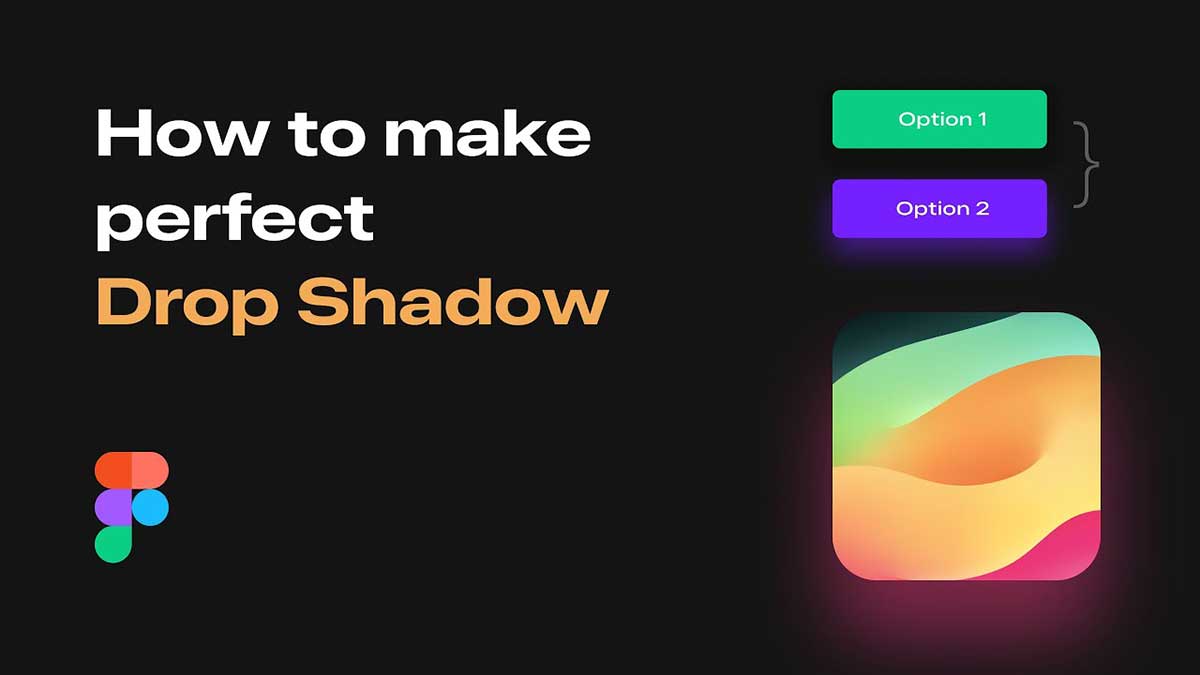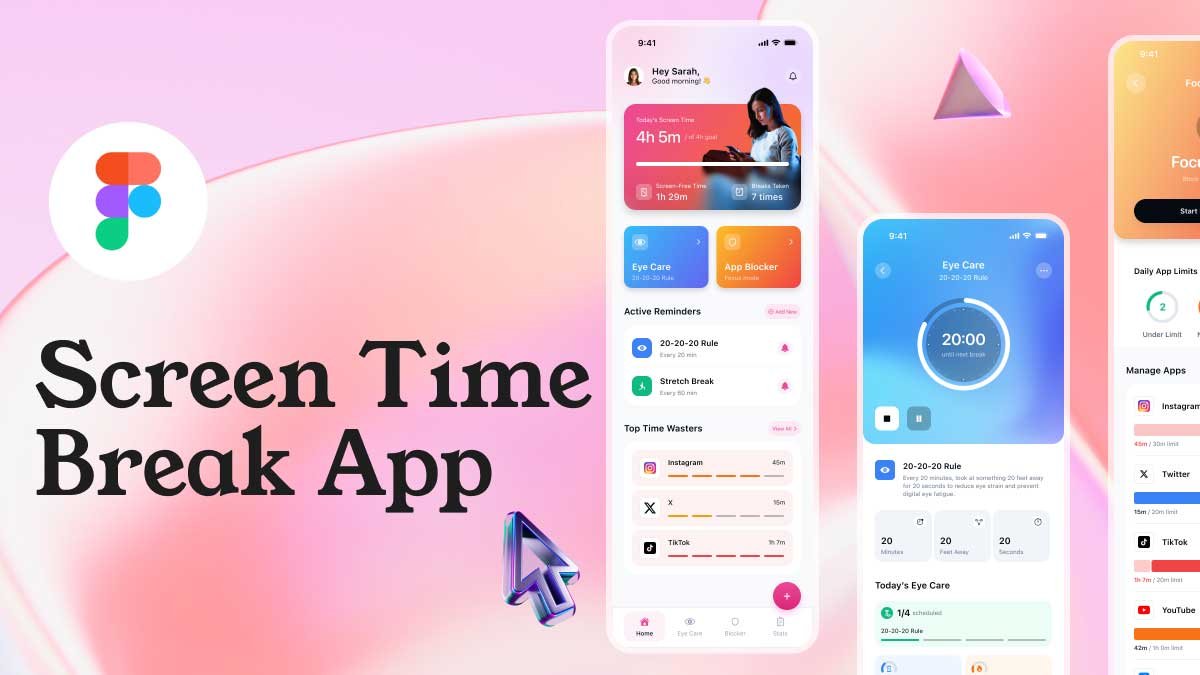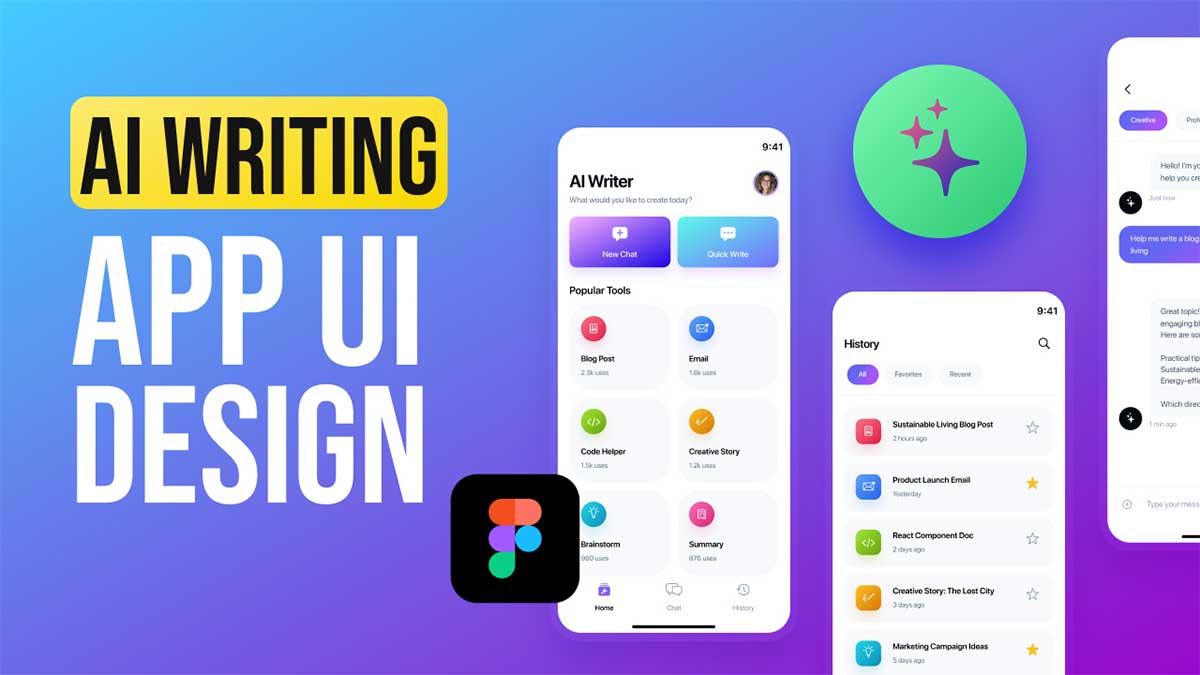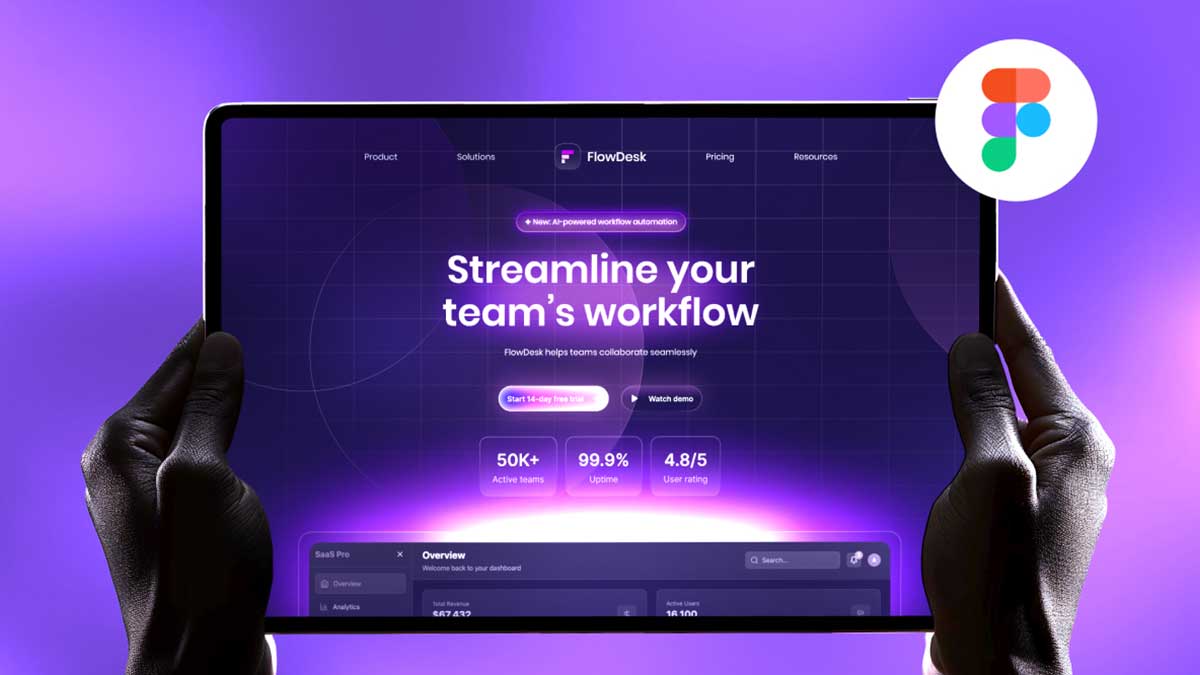Drop shadows play a crucial role in UI/UX design, adding depth and realism to your designs. In this tutorial, we’ll walk you through the best practices for creating the perfect drop shadow in Figma, helping you achieve a clean and professional look for your designs.
Why Use Drop Shadows in UI/UX Design?
Drop shadows enhance the visual hierarchy, making elements stand out while maintaining a natural feel. However, poorly executed shadows can make your design look unrealistic or cluttered. Understanding the correct shadow properties in Figma is essential to achieving a professional appearance.
Step-by-Step Guide to Creating the Perfect Drop Shadow in Figma
Step 1: Select the Element
Open Figma and select the layer or component where you want to apply the shadow effect.
Step 2: Access the Effects Panel
Go to the right-side Properties Panel and scroll down to the “Effects” section. Click on the “+” icon and select “Drop Shadow.”
Step 3: Adjust Shadow Properties
To create a realistic and smooth shadow, adjust the following settings:
- Blur (Spread/Feathering): 10-30 px for soft shadows
- Opacity (Transparency): 10-30% for subtle effect
- Y Offset (Vertical Position): 2-8 px to simulate natural lighting
- X Offset (Horizontal Position): Usually 0 px for centered shadow
- Color: Use dark shades with lower opacity (e.g., RGBA (0, 0, 0, 0.15))
Step 4: Use Multiple Shadows for Depth
For a more dynamic look, stack multiple shadows with varying opacity and blur settings. This technique mimics real-world lighting conditions, making your UI components pop.
Step 5: Experiment with Soft Shadows
Avoid harsh, high-opacity shadows. Instead, use gradual, soft shadows with a light blur to make the design more elegant and modern.
Pro Tips for High-Quality Drop Shadows
- Use Neumorphism Techniques: Combine inner and outer shadows to create depth.
- Follow Material Design Guidelines: Google’s Material Design suggests subtle, elevated shadows for a natural effect.
- Adjust Based on Background: Darker backgrounds require softer, lighter shadows, while light backgrounds work well with subtle, darker shadows.
Watch the Full Video Tutorial for Perfect Drop Shadow in Figma
Want a hands-on demonstration? Watch my YouTube tutorial on creating the perfect drop shadow in Figma and take your design skills to the next level!
By mastering perfect drop shadow in Figma, you can enhance UI elements, improve design aesthetics, and create more engaging digital products. Try these tips today and elevate your designs!
To learn Figma, UI/UX design for mobile app ui, Check out 100 days daily ui challenge for simple and easy beginner tutorials!